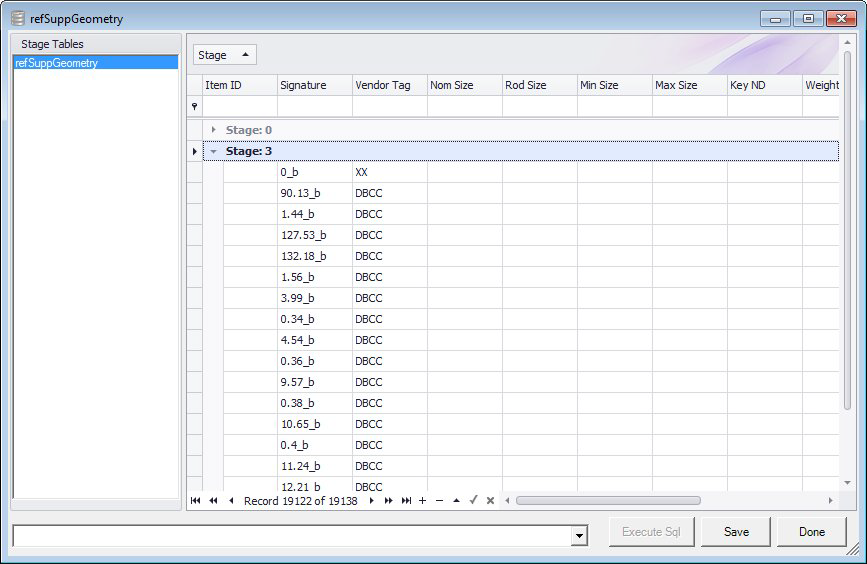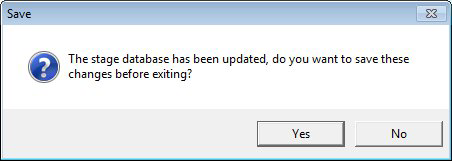Edit Stage dialog
The when you click the Edit icon from the tool ribbon. It allows you to the stage(s) created while creating the new component records to add to the Briefcase database. The left pane lists the table(s) used to create the catalog stage. The grid lists all of the stages that have been created for the new catalog components. The column headers are presented as they appear in the refSuppGeometry table.
Note: The column headers represent the column headers in the refSuppGeometry table. The columns are populated using the expressions defined in the Column Mapping Expression section of the Catalog Loader.
Note: Stage 0 is the default stage which lists all of the component currently in the refSuppGeometry table.
| Setting | Description |
|---|---|
| Stage Tables (Edit Stage ONLY) | This pane only display when you access the dialog from the Edit stage icon. It Lists the tables used in the database which have stages defined for them. By default, the refSuppGeometry table is the only table used for components. |
| Sort/Filter | In the Stage filter at the top of the grid, you can sort the stage list in ascending/descending order and/or filter which stages are displayed. |
| Data Grid | The data grid lists all of the stages defined for the database. It will create new records from the Process data table each time with a new Stage number. These items can be modified or deleted. Multiple records can be selected by holding down the Crtl button while picking. Whole stage group can be deleted by selecting the group and then selecting the &endash; button at the bottom of the grid. |
| SQL Statements | In the field to the bottom right you can define a SQL statement(s) which can be used to define values for the data grid based on certain criteria. Below is a simple example: Update refSuppGeometry set Weight = 2 where Stage = 2Once the statement is defined, click the Execute Sql button see the results in the grid. |
| Execute Sql | Executes the Sql statement and displays the results in the data grid. |
| Save | Click to save any changes to the database. |
| Done | Click to close the dialog. If changes were not saved to the database, you will be prompted to save them. |